Learn about all the awesome
things your Surge can do!

Swipe from the Clock to see your daily activity stats.
Swipe the Clock to see your all-day stats.


Press Home button to switch between the Clock and Menu.
Press Home to switch between Clock and Menu.
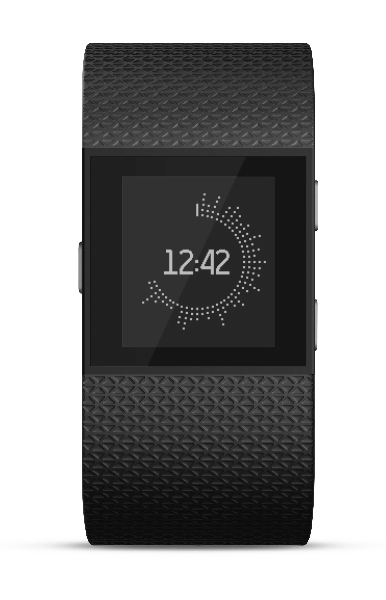
Swipe to flip through menu.
Tap to select.
Swipe to flip through.
Tap to select.

Surge battery life lasts up to 7 days.
When tracking GPS, Surge will last about 5 hours.
Surge takes about 1-2 hours to charge.

After activities where you sweat or your wrist gets wet, clean and completely dry both your wrist and the band before re-wearing.
Clean your Surge regularly with a mild soap-free cleanser like Cetaphil or Aquanil.
If you notice skin irritation, please remove the device. For more information, read the full Wear and Care Tips.


Surge is water resistant. It is splash, rain, and sweat-proof. It's important to keep any wearable device clean and dry, so we don't recommend showering with Surge. Surge is not swim-proof.
To track heart rate, your band should lay flat, a finger's width above your wrist bone.
For better readings during exercise, wear the band higher up on your wrist—about 2-3 finger widths above your wrist bone.


Surge tracks your heart rate all day and during workouts.
See your heart rate on display. When you exercise, the heart icon shows which zone you are in.
Surge tracks your heart rate all day and during exercise.

See your heart rate on display. When you exercise, the heart icon shows which zone you are in.
In Peak zone
In Cardio zone
In Fat burn zone
You can also set a custom heart rate zone under your Account Settings
Tap Run in the Menu to begin.
Tap on Run to launch.

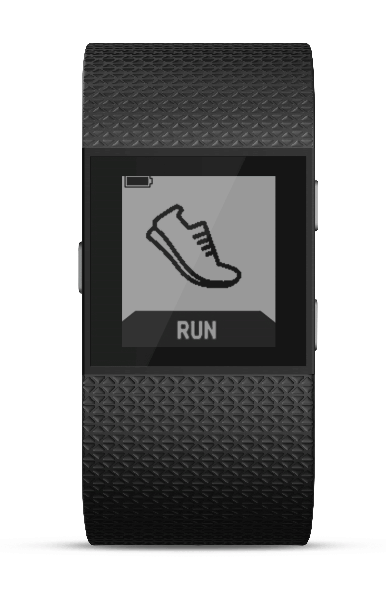
Swipe to view run types.
Swipe to your run type and tap to select.
Press to select.

Press to start.
Press to start.
Press to pause and to resume.
Press to pause and to resume.
Pause to finish.
Press to finish your run.

Tap Exercise in the Menu and swipe to view exercise types.
Tap Exercise in the Menu and swipe to view exercise types.

You can choose up to 7 exercise shortcuts to track real-time on your Surge. Go to Account Settings to customize.
You can choose up to 7 exercise shortcuts to track real-time on your Surge. Go to Account Settings to customize.
During your workout, swipe to view real-time stats relevant to your exercise type.
During your workout, swipe to view real-time stats relevant to your exercise type.

Surge can track your GPS route for activities such as run, walk and hike.
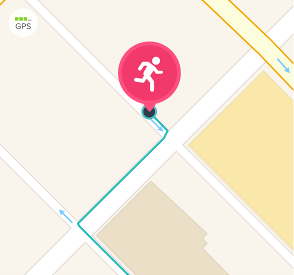
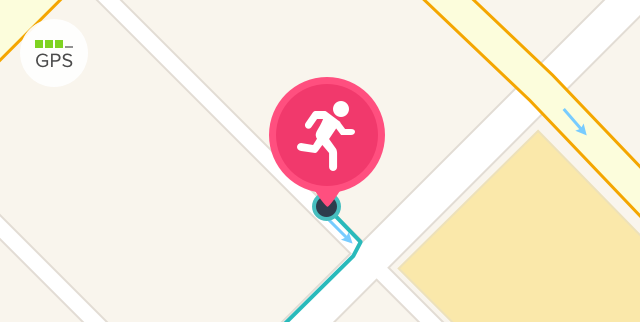
For best results, wait for GPS satellites to lock in on your location before you start.
Use Quick Start to continue without a GPS location lock. Surge will keep trying!
Surge can receive notifications for phone calls and text messages.
Surge can receive notifications for phone calls and text messages.
Notifications appear when your phone receives them.

To access them later, press the upper right button while in the Menu.
Turn notifications on or off from your Account Settings.
See a list of compatible mobile devices.
Start customizing your Surge by going to your Account Settings on the web or the Fitbit app.
Clock face style
Exercise shortcuts
Heart rate zones
Silent alarms
For more information, ask the Community or visit Fitbit Help.