Learn about all the awesome
things your Fitbit Blaze can do!

Fitbit Blaze is water resistant, splash and sweat-proof, but is not swim-proof. It's important to keep any wearable device clean and dry, so we don't recommend showering with Fitbit Blaze.
To track heart rate, your band should lay flat, a finger’s width above your wrist bone.
For better readings during exercise, wear the band higher up on your wrist—about 2-3 finger widths above your wrist bone.
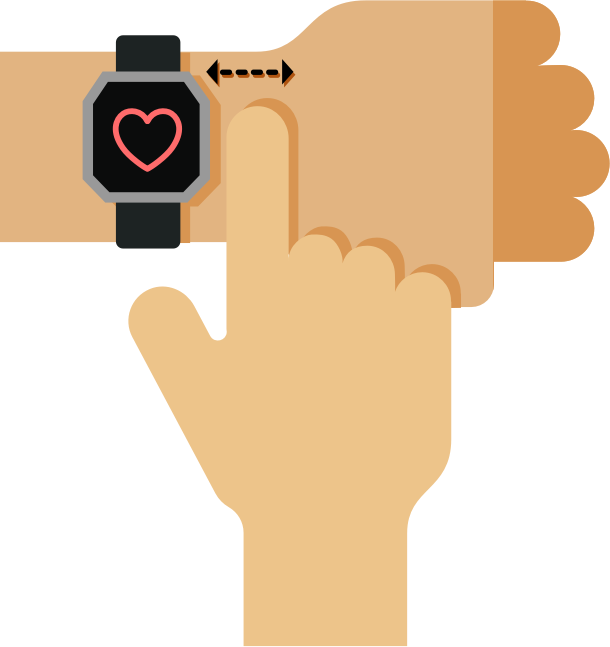
Fitbit Blaze will track your stats more accurately by knowing whether you’re right or left-handed. The default is set to right-handed, but you can adjust this in Handedness settings.

Clean your band and wrist regularly with a soap-free cleanser.

If your tracker gets wet, remove and dry completely.

Take your band off from time to time.
If you notice skin irritation, please remove your tracker. See our full Wear and Care Tips.
Press any button or double tap the frame to wake up your Fitbit Blaze.
Navigate your Fitbit Blaze by swiping side to side to flip through the menu. Then tap to open the menus.

At any time you can press the Back button to return to the previous screen and eventually the clock.
To view notifications swipe up from the clock or press and hold the bottom-right button.
To view music controls and shortcuts swipe down from the clock or hold the top-right button.

To charge your Fitbit Blaze remove the tracker from the wristband, by pushing the tracker gently out of the back of the frame.
Plug the charging cable into your USB port on your computer.

Put the tracker inside the charging cradle with the screen facing towards you and the four gold prongs aligned. Close the frame.
A large battery icon indicates that charging has started. It can take up to 2 hours for your Fitbit Blaze to fully charge.
To put the tracker back into the wristband, open the cradle cover and remove the tracker. Make sure to align the buttons.

Charging may take up to 2 hours, depending on the current power level. Your fully charged Fitbit Blaze has a battery life of up to 5 days. Note that battery life and charge cycles vary with use, settings and many other factors; actual results will vary.
A small icon on the menu indicates your current battery level.
Your Fitbit Blaze tracks a variety of stats automatically whenever you’re wearing it.
Use the Today screen to access stats such as steps, heart rate, distance covered, calories burned and floors climbed.

You Fitbit Blaze will celebrate when you reach your main goal. By default this is set to 10,000 steps. You can change your goal in device settings.
Fitbit Blaze tracks your heart rate all day and during exercise.

See your heart rate on display. When you exercise, the heart icon shows which zone you are in.
In Peak zone
In Cardio zone
In Fat Burn zone
Out of zone
You can customize your heart rate zones in settings.
Your tracker will automatically track your sleep. Just wear it to bed!
Using heart rate, you can now track your time in light, deep & REM sleep, plus time awake.
Use the Fitbit app to manually adjust your sleep.
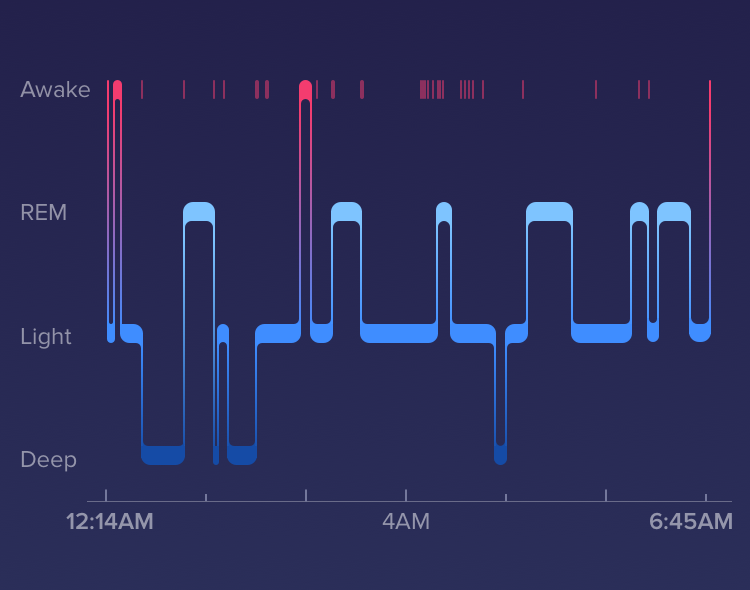
To wake up in the morning or alert you at a certain time of day, you can set silent alarms that gently vibrate right on your Blaze.
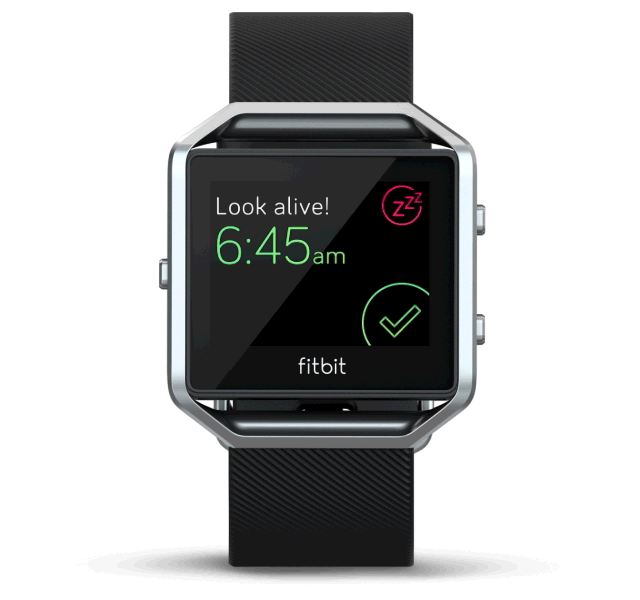
Want to snooze an alarm? Tap the "ZZ" symbol and the alarm will repeat 9 minutes later.
SmartTrack automatically detects most exercises. You can adjust settings in the Exercise section of the app.
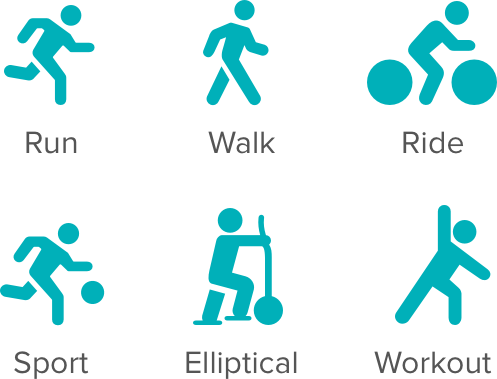
Use the Exercise menu to start a workout
During your workout, swipe up and down to view different stats.
To pause your workout tap the pause icon. To finish your workout tap the flag icon or press the Action Button
Fitbit Blaze can track your GPS route when your phone is with you. Make sure Bluetooth and GPS are both enabled to use the Connected GPS feature.
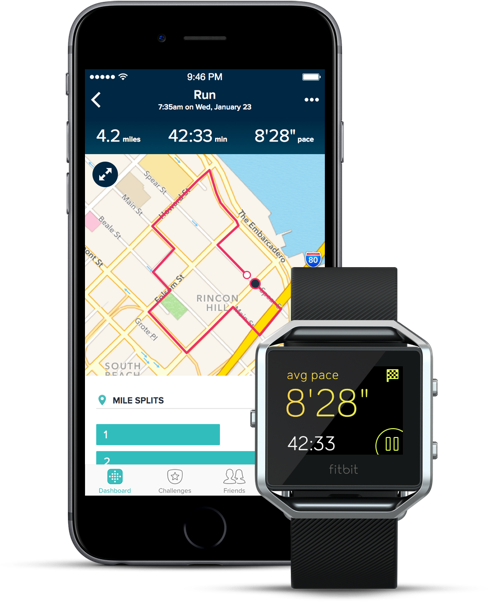
For best results, wait for GPS satellites to lock in on your location before you start.
Fitbit Blaze can receive notifications for phone calls, text messages and calendar alerts when your phone is nearby.
Notifications vibrate and appear for a few seconds when you wake up your Fitbit Blaze.

Tapping on a notification will expand it for more detail. Swipe right to delete it.
You can customize which notifications to display in the Fitbit app settings.
See a list of compatible mobile devices.
Your Fitbit Blaze also lets you accept or reject incoming phone calls by tapping the green or red phone icon.
You can easily control your music by holding down the top-right button.
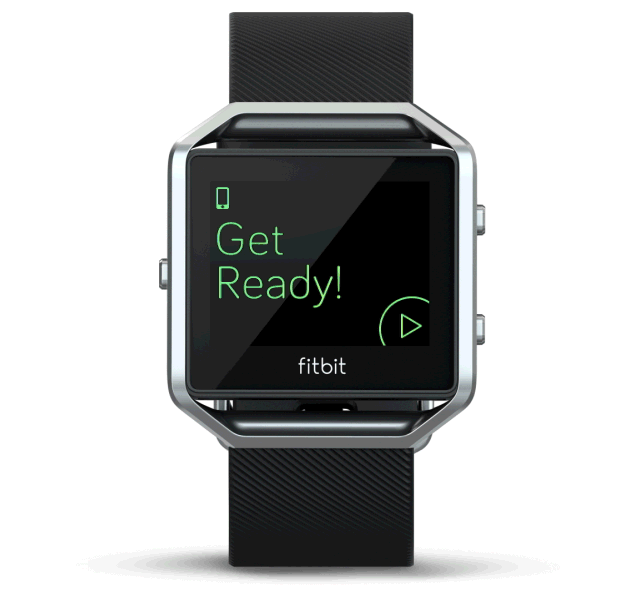
With a compatible mobile device you can use Music controls to pause, resume and skip tracks.
To control music from your Fitbit Blaze start a song or track on your mobile device.
You can change your clock face in the settings of the Fitbit app. The new style will appear once you sync your tracker.

By default your Fitbit Blaze adjusts brightness based on the ambient lighting conditions. You can change the default in the settings.
Your Fitbit Blaze will wake when you turn your wrist towards you. You can disable this behavior in the settings menu.
To change bands, place the Fitbit Blaze face down. Find the band removal switches at each end where the band and frame meet.
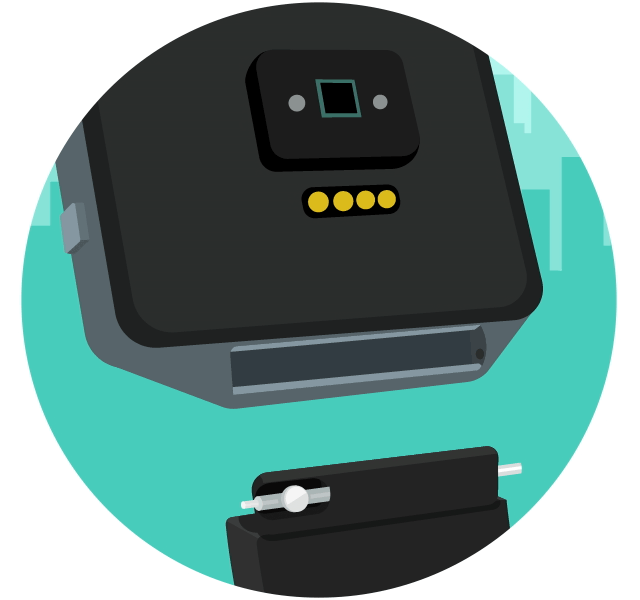
To unlock the switch, use the tip of your finger and slide the switch to the opposite end.
For more information, ask the Community or visit Fitbit Help.
You can also download the entire pdf instruction manual.