Learn about all the awesome
things your Fitbit Alta can do!

To wear your Alta, place the tracker with the charging port down, towards the outside of your wrist. Align both ends of the clasp and squeeze with your thumb and forefinger until you hear a soft click.
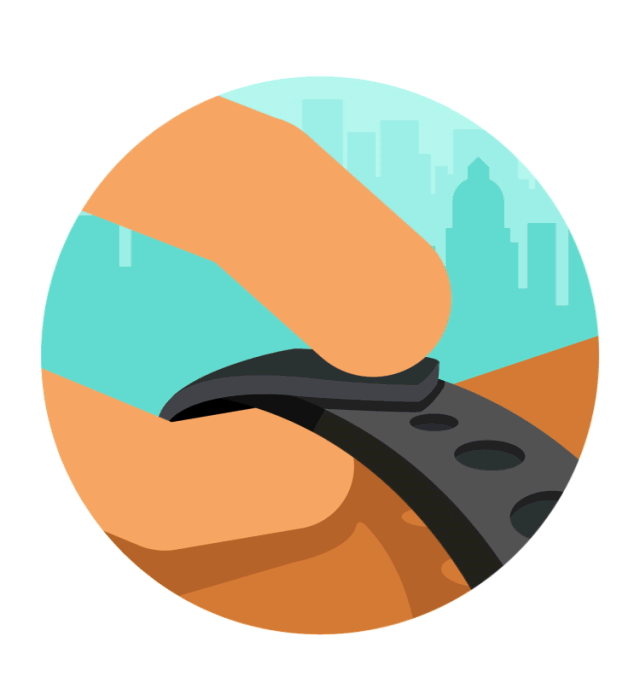
Fitbit Alta will track your stats more accurately by knowing whether you’re right or left-handed. The default is set to right-handed, but you can adjust this in Handedness settings.
Your tracker adjusts the orientation of text depending on which wrist you wear it on. Make sure this is set correctly in Wrist settings.
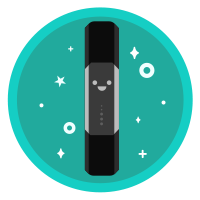
Clean your band and wrist regularly with a soap-free cleanser.

If your tracker gets wet, remove and dry completely.

Take your band off from time to time.
If you notice skin irritation, please remove your tracker. See our full Wear and Care Tips.
The tracker is water resistant, splash and sweat-proof, but is not swim-proof. It's important to keep any wearable device clean and dry, so we don't recommend showering with Fitbit Alta.
Your Fitbit Alta will wake when you lift and turn your wrist towards you. You can disable this behavior in the settings menu.
Double-tap or look at your wrist to turn on the screen.
Single-tap to flip through your daily activity stats.

To charge your Fitbit Alta plug the charging cable into the USB port on your computer and plug the other end into the port on the back of the Fitbit Alta.

When you first see a low battery indicator on your device, you have about a day of battery left. Charging may take up to 2 hours, depending on the current power level. Your fully charged Fitbit Alta has a battery life of up to 5 days. Note that battery life and charge cycles vary with use, settings and many other factors; actual results will vary.
Your Fitbit Alta tracks a variety of stats automatically whenever you’re wearing it.
Tap to flip through the stats such as steps, distance covered, calories burned and active minutes.

You Fitbit Alta will celebrate when you reach your main goal. By default this is set to 10,000 steps. You can change your goal in device settings.
Fitbit Alta will automatically track your sleep. Just wear it to bed!
Use the Fitbit app to manually adjust your sleep or set Sleep Goals
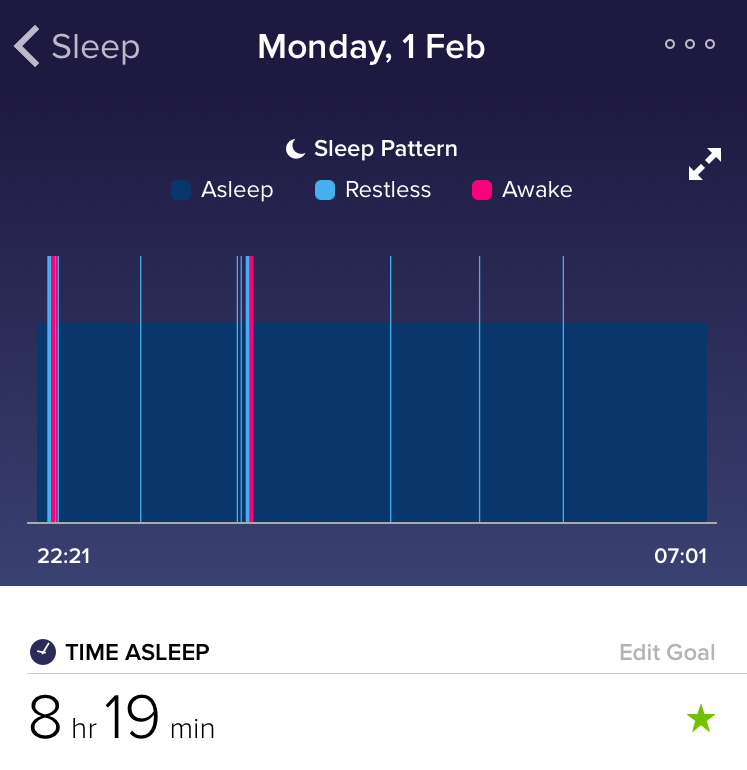
To wake up in the morning or alert you at certain time of day, you can set silent alarms that gently vibrate.
Use the Fitbit app to set and manage alarms.

To dismiss the alarm, double tap the tracker otherwise it will snooze once for 9 minutes.
Reminders to Move helps you get moving every hour. Throughout your day, try to hit 250 steps each hour.
We use 250 steps because it roughly equals a few minutes of walking. Moving regularly breaks up sedentary time and can help improve your well-being.
You can personalize when Reminders to Move occur in the Fitbit app settings.
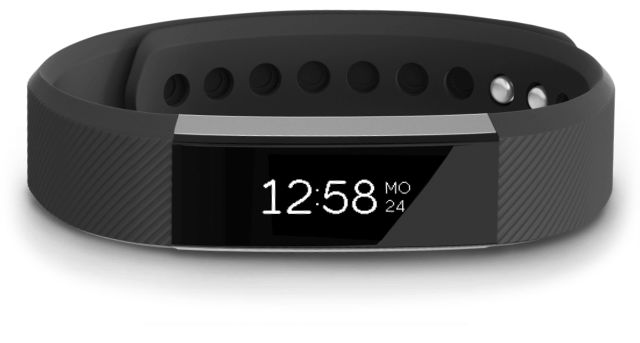
Fitbit Alta will automatically detect most exercise and record it using our SmartTrack feature.
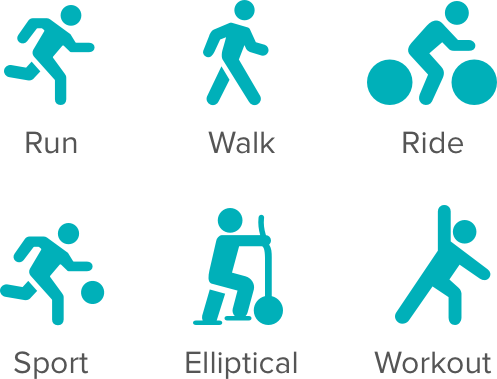
SmartTrack automatically recognizes continuous movement at least 15 minutes in length. You can adjust the duration for each exercise type in settings.
You can view the automatically detected exercise in your Fitbit app.
Fitbit Alta can receive phone calls, text messages and calendar alerts when near the phone.
Notifications vibrate and appear when your phone receives them. Just lift and turn your wrist towards you or double-tap to see them.

You can manage notification settings in your Fitbit app.
See a list of compatible mobile devices.
Alta comes with several horizontal and vertical clock styles. You can change your clock face in the settings of the fitbit app. The new style will appear once you sync your tracker.
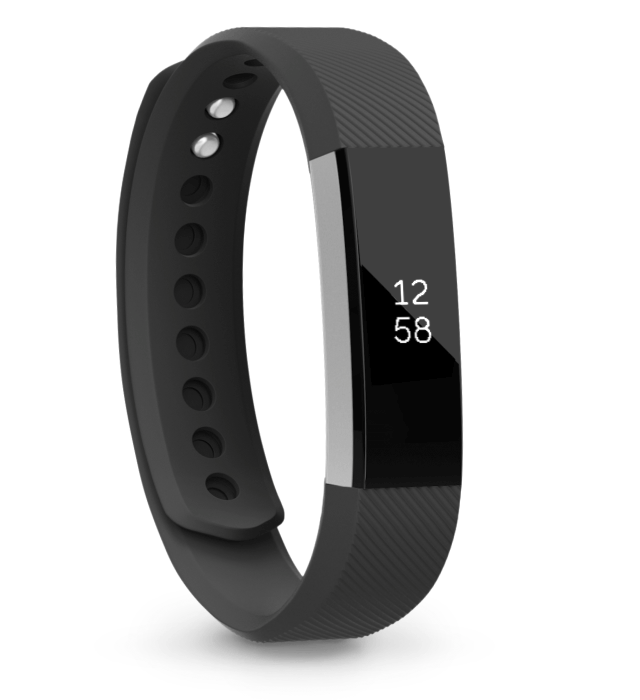
The wristband has two separate bands (top and bottom) that are removed individually.
To remove or swap the two bands place the Fitbit Alta face down and find the band removal switches, there’s one on each end where the band meets the frame.

To unlock the switch, use the tip of your finger, or even your nail, to push down the switch, then pull the band away from the frame.
Before attaching a new wristband, first identify the top and bottom bands. The bottom band has the clasp on the end of it and should be attached on the opposite side of the charging port.
For more information, ask the Community or visit Fitbit Help.
You can also download the entire pdf instruction manual.